
The world of gaming mouse is a pre-dominantly right-handed affair. Sure, there have been ambidextrous mice available in the market, but most gaming mice are still being sold for right-handed gamers.

Unveiled last year, the ROG Pugio is ASUS’ latest take on an ambidextrous mouse. With a symmetrical design, Omron switches, RGB, and a PMW3330 courtesy of PixArt, will this be a mouse suitable for both left- and right-handed gamers? Let’s find out in this review.
ASUS ROG Pugio

| ASUS ROG Pugio | |
| Sensor | PixArt PMW3330 |
| CPI/DPI | Up to 7200 |
| Tracking | Optical |
| Buttons | 10 |
| Interface | Wired – USB |
| Weight | 103g without cable |
| Dimensions | 120 x 68 x 37mm (LWH) |
| Software | ASUS Armoury |
| Design | Ambidextrous |
| Others | Removable Omron Switches |
Unboxing

The ASUS ROG Pugio comes in a fairly inconspicuous box that contains all the accessories that you’d need with the mouse. Inside is a carrying pouch as well as a triangular container that has two extra Omron switches and two “wings” that can be attached on to the side buttons. More those “wings” those later.
Up close with the ASUS ROG Pugio

As an ambidextrous mouse, the ASUS ROG Pugio doesn’t have any kind of significant protrusions that may favor it for either left- or right-handed use. The mouse is using Omron switches that are rated to last 50 million clicks. Although if you ever find that one of the switches on the left or right button is broken, you can replace them with the included extra switches.


Both sides come with two backward and forward buttons that are accentuated with ROG’s Mayan-inspired lines.

The rear end of the mouse is embossed with the ROG logo as well as a light strip both of which are lit with RGB.

At the top of the mouse are the left and right mouse buttons, an RGB scroll wheel, and a DPI button. The Pugio comes with braided USB cable that terminates with a gold-plated USB connection for better longevity.

At the bottom of the Pugio are three Teflon feet and four removable rubber stoppers. Removing these rubber stoppers will reveal four Philips screw heads that can be removed so you can access the internals of the mouse.

Once the screws are removed, you’d need to be careful in pulling off the top shell as there is a cable attaching the DPI button to the rest of the mouse. The Pugio is primarily made of plastic, which makes it a lightweight mouse at just 103g.

Removing the switches of the left and right buttons is as easy as pulling them off. No soldering are required here. You’ll only need to push your extra Omron switches on to the mouse to replace them. We have to give credits here to ASUS as this is one of the easiest procedures to do when replacing a switch.

Now for the “wings.” They are here to replace the forward and backward buttons that you are not using. You can also replace both sides if you’re not using them. The procedure is just as easy with the switches. Just pull the plastic buttons and pop in the replacement wings and you’re done.

Further down the internals of the Pugio is its PMW3330 sensor from PixArt. This sensor has a maximum resolution of 7200cpi, a speed of 150ips, and 30g of acceleration. It’s not unusual to see the PMW3330 here as it is a popular mid-range sensor for gaming mice.
Software
To further customize the ASUS ROG Pugio, you would need to download the ROG Armoury.
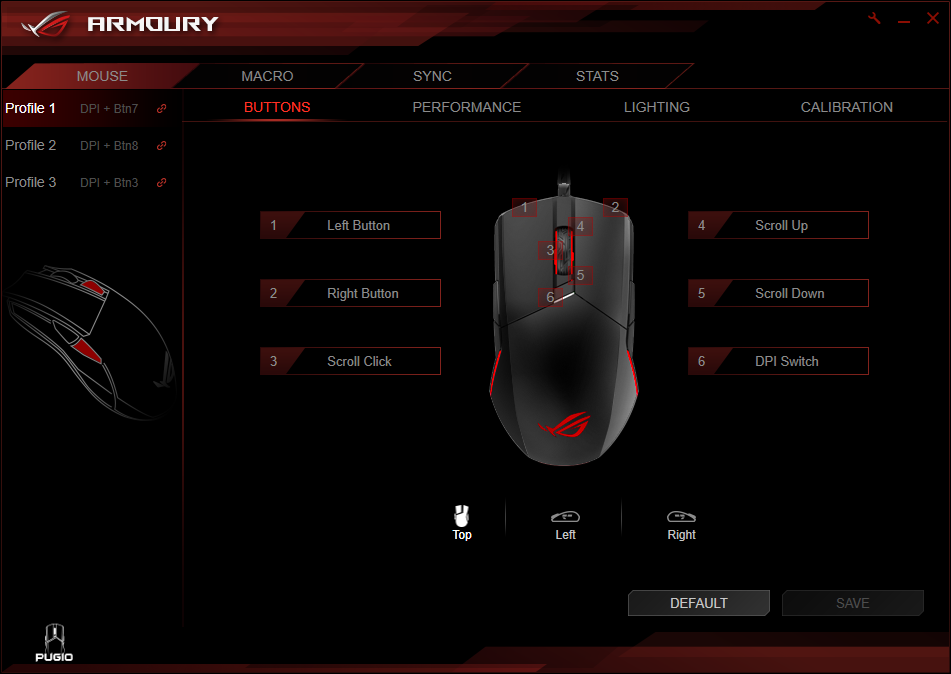
As is standard in gaming mice, you can change the function of each button to suit your purpose. You can also bind macros to a button to make it easier for you to do multiple actions with just a press of a button.
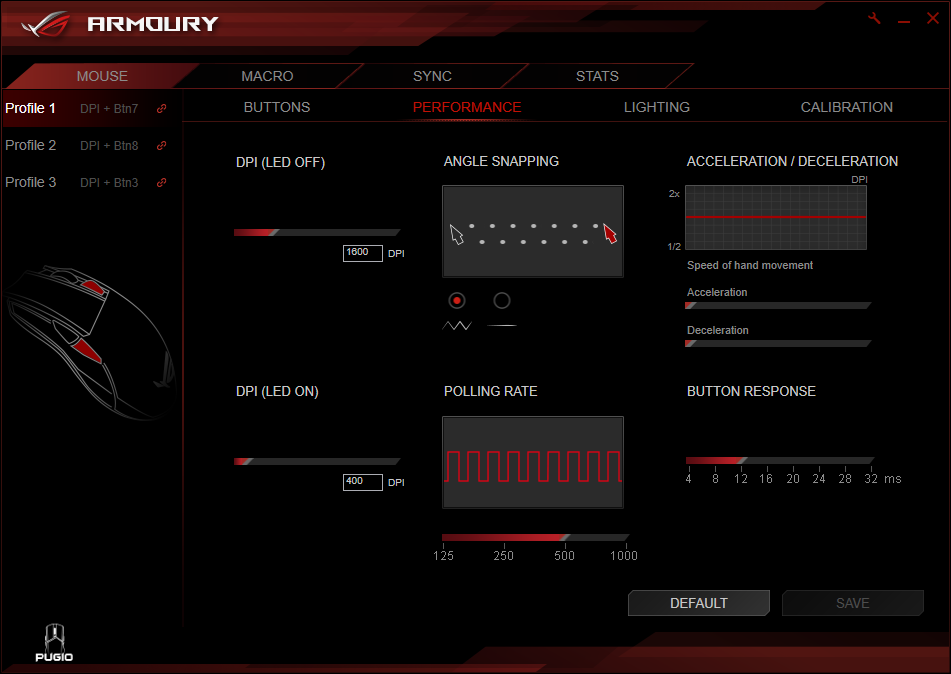
Under the performance tab you can edit settings such as the two DPI/CPI levels you want as well as the acceleration or deceleration of the mouse. You can also remove angle snapping, increase or decrease the polling rate, and fiddle around the button response. The image above shows the default settings of the mouse, which isn’t really optimal. You may want to reduce the button response and increase the polling rate of the Pugio once you plug it in to your PC so you can an optimal experience.
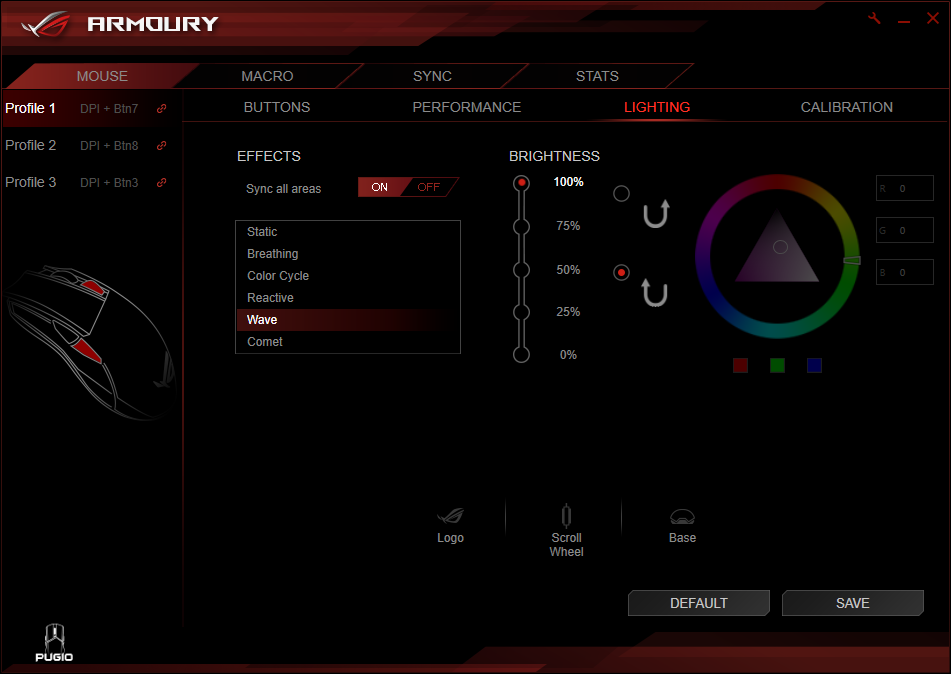
You can’t have something ROG-branded without RGB nowadays. The lighting tab lets you play around with the RGB lighting of the mouse. You can sync all areas of the mouse or have them light up in different colors. Standard effects are here such as Static, Breathing, Color Cycle, Reactive, Wave, and Comet. You can choose the intensity via the brightness options at the middle while the colors can be chosen via the color wheel at the right. Of course, you can sync the RGB lighting of the Pugio via the Sync tab if you have other Aura Sync-compatible components in your PC.
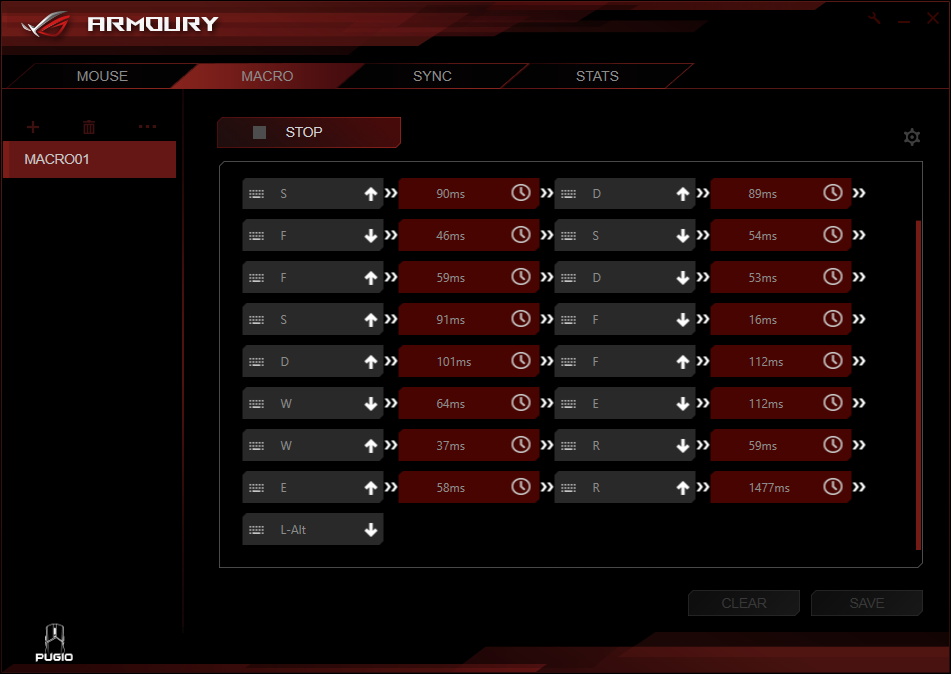
Recording macros is as easy as clicking start and whacking away at your keyboard and mouse to achieve the right macro. Once you’re done, you can bind then bind the macro to a button of your choosing.
Our experience with the ASUS ROG Pugio

As you can probably tell by the pictures, the ASUS ROG Pugio is a bit of a small mouse. Measuring at just 120 x 68 x 37mm, this mouse was made for the gamer who has a fingertip grip. It is possible to palm grip the mouse if you have a small hand. If you have a larger hand (or thumb for that matter), you’ll probably just accidentally press either the backward or forward mouse at the side of the mouse.

As far as performance goes, the PMW3330 inside the ASUS ROG Pugio maintained is status as one of the most reliable mid-range sensor in the market. There were no noticeable acceleration nor any angle snapping while we were working or playing games. The Pugio had no problems tracking our movements when making large and fast movements when playing first-person games such as Overwatch and PLAYERUNKNOWN’S BATTLEGROUNDS.
Lift off distance was around 1 CD as well, which means that the mouse would cut off tracking once it’s lifted off the mouse pad more than 1.2mm. For the uninitiated, 1 CD is literally a compact disc. A CD has a height of 1.2mm and is an easier measurement rather than saying 1.2mm. You can also test your own mouse since CDs are abundant.
Conclusion
The ASUS ROG Pugio is one of the most feature-packed mouse in the market when it comes to ambidextrous mice. The ability to switch Omron switches gives the Pugio a boost of longevity since you can replace your own switches when your old ones are worn out. And if you’re a gamer, nothing’s more annoying than the learning curve when you have a new mouse. With the Pugio, it’s much easier to keep a single mouse through the years.

Performance was superb. The PMW3330 was able to hold up on our daily tasks as well as in gaming. The only problem we have about the Pugio is its dainty size. Only people with small hands or gamers using a fingertip grip will be able to fully appreciate the Pugio. People with larger hands that prefer a palm grip might get some problems with this mouse.

Priced at around PhP 4,600, the ASUS ROG Pugio is a decent ambidextrous mouse that delivers all the features you’d want from a gaming mouse. With a bit of longevity on its side with its easily replaceable Omron switches, this is a mouse that can last you through your gaming years.
