
ZOWIE has been well-known in the gaming market more for their gaming mouse and, recently, their gaming monitors courtesy of BenQ. This time, however, we’ll be taking a look at their only entry into the keyboard market: the BenQ ZOWIE Celeritas II.
BenQ ZOWIE Celeritas II

| Interface | USB + PS2 |
| Polling Rate | 1000Hz (default) |
| N-Key Rollover | Supported |
| Supported OS | Win XP , 7 , 8.1 , 10 32/64bit |
| Working Temperature (°C) | 0 ~ 50 |
| Working Humidity | 10% ~ 85% |
| Storage Temperature (°C) | -10 ~ 60 |
| Storage Humidiity | 10% ~ 85% |
| Working Voltage | 5V ± 10% |
| Working Current | Under 350mA |
| Size (cm) | 44.2 x 17 x 3.8 |
| Weight (kg) | 1.89 |
Unboxing

There’s not much to see inside the box of the BenQ ZOWIE Celeritas II. Well packed in foam, the Celeritas II comes with documentation such as the service information and a user guide. Other items include a ZOWIE sticker, an active PS/2 adapter, and an acrylic cover for the keyboard.
Up close with the BenQ ZOWIE Celeritas II

The BenQ ZOWIE Celeritas II uses a fairly standard ISO layout, which means that the enter key occupies two rows and is almost 3 units (keycaps) wide. We mean fairly with the Celeritas II because the enter key, instead of having the larger side at the top, has its larger side at the bottom part of the keycap.

This might not be a problem with most people but those who might want to switch keycaps in the future may find it hard to get aftermarket keycaps that will fit the enter key.
Like some of their mice, the BenQ ZOWIE Celeritas II comes with a non-braided cable that terminates on a gold-plated USB Type-A plug. The brand has also thrown in a cable tie on the cable itself for easier cable management of the keyboard.
When it comes to design, the BenQ ZOWIE Celeritas II sticks to the same no-nonsense philosophy found on some of their mice such as the FK1+. This minimalist approach to design, however, does mean that the Celeritas II is only a big slab of plastic that doesn’t have much in the way of fancy decoration.

The matte plastic used on the Celeritas II may be more attractive compared to shiny plastics used in some keyboards. The plastic, however, is prone to attracting oil and other sticky fluids that may become difficult to remove overtime.

The bottom part of the top plate of the keyboard acts as sort of a wrist rest. Its diminutive size, however, means that gamers with smaller hands may be the only ones who can actually use the wrist rest. Those who have relatively larger hands may just bypass the wrist rest altogether.

Despite its relatively bland design (that some people may like), ZOWIE has included monochrome red backlighting on the keyboard that can be controlled via the Function + F7 and F8 for brightness increase or decrease, respectively.


Other function keys on the Celeritas II are media keys that are found on the F1 to F6 keys. ZOWIE has also included repeat rate modifiers on F9 to F12 keys that will repeat the keys pressed by 1x, 2x, 4x, or 8x.

The repeat rate modifiers, however, can only be used by plugging the Celeritas II using the Active PS/2 adapter. Gamers can also deactivate the Windows key by pressing Function and the Windows key.

The red backlighting on the Celeritas II is even on the major characters on the highest setting. The backlighting, however, may become a bit inconsistent in the evenness of the lighting in lower settings. Secondary legends are also bit dimmer because of the position of the LED on the switch and since the housing on the switches are opaque, the light on the LEDs won’t fully permeate through the characters.

The backlighting on the Celeritas II is also broken with the LEDs on the number lock, scroll lock, caps lock, and windows lock keys. Instead of having notification lights at the top right corner of the keyboard, ZOWIE has opted to have separate bluish-white LEDs on these three keys. Frankly, we would’ve liked to have a traditional notification area at the top right in order to preserve the overall red backlighting of the keyboard.

Keycaps found on the Celeritas II are standard ABS keycaps. Being fairly common in most keyboards, the ones on the ZOWIE’s keyboard are fairly thin. Legends on the keycaps are laser etched to allow the monochrome red backlighting to shine through the characters.

The BenQ Celeritas II uses a standard OEM profile in the sculpture of its keycaps. The keyboard is naturally slanted by its body, which should provide its users a more ergonomic experience.

Unfortunately, this is the maximum height that the keyboard can achieve since it doesn’t have any flip up feet at the bottom. Hidden behind the four rubber feet of the Celeritas are eight screws that holds together the keyboard.

The BenQ ZOWIE Celeritas II is essentially broken into three major parts: the plastic top shell, the steel plate, and the PCB. Once the screws are extracted, the top shell can be removed by jamming a flathead in between the body of the keyboard to release the plastic tabs.
BenQ ZOWIE Celeritas II’s Optical Switches

Let’s move on to the BenQ ZOWIE’s Celeritas II’s party piece: it’s Optical Switches. Provided by Adomax, these Optical Switches (also known as Adomax Flaretech) use Infrared Light to activate the switch instead of metal contacts. These switches were chosen by ZOWIE over traditional mechanical switches to minimize chattering.
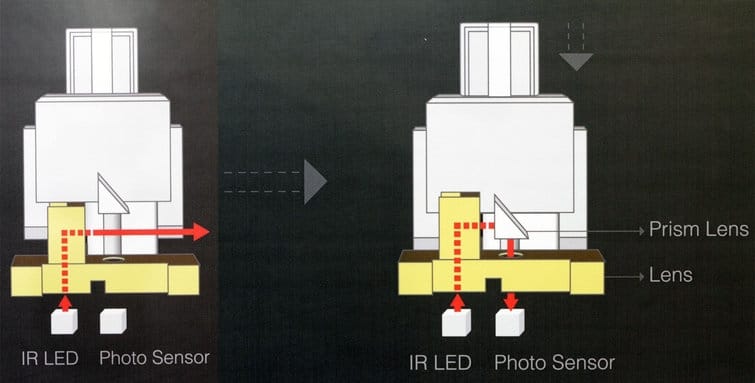
Credits to Wooting.
In traditional mechanical switches, metal contacts connect to each other in order for a switch to actuate. Once switches are activated, the movable switch contact will bounce (also known as contact bounce) before settling into a stable position.

For these extra movements to be disregarded, a keyboard’s controller must ignore any changes in the contacts within a certain threshold. If the contact bounce on a switch breaks the threshold, this may lead to certain characters being repeated. Since Adomax Flaretech switches are activated optically by bouncing off the IR light with a lens on the switch to the photo sensor, contact bounce is minimized to only just 0.03ms.

The Celeritas II’s Adomax Flaretech switches also use a cross-type Cherry stem making them compatible with most aftermarket keycaps despite their inherent difference compared to other Cherry MX switches or other clones.

ZOWIE has said that they have modified their switches and have implemented their own springs to deliver consistent resistance all throughout the keys.
Our experience with the BenQ ZOWIE Celeritas II

At its simplest level, our experience with the BenQ ZOWIE Celeritas II can be compared to keyboards with a Cherry MX Red switch. There are, however, some nuances that differentiate the Celeritas II to other keyboards that have a linear switch.
Based on weeks of testing, the Adomax Flaretech switches on the Celeritas II are smoother compared to a Cherry MX Red switch. The stabilizers on the larger keys don’t have much rattle or scratchiness that provides a consistent typing experience. Here’s a quick sound test to hear the BenQ ZOWIE Celeritas II in action.
Despite being driverless like most of their products, the BenQ ZOWIE Celeritas II still delivered a decent gaming experience. The light actuation force of around 55g and the consistency of ZOWIE’s springs are able to keep up even in the most intense gaming situations in Counterstrike: Global Offensive, Overwatch, and in Team Fortress 2.

Not having macro keys on a keyboard might have its disadvantages especially when it comes to games that repetitive commands like MMOs or Strategy games. Since the Celeritas II, however, has repeat rate modifiers of up to 8x, users can still spam commands repeatedly making repetitive tasks like macro-ing units in StarCraft II: Legacy of the Void more bearable in the long run.
Conclusion
Up to this point, the BenQ ZOWIE Celeritas II has its fair share of faults and advantages. The switches on the keyboard provides a top-notch experience by giving a smooth typing and gaming experience due to its linear nature.
The keyboard is solidly built due to the solid steel plate underneath its plastic top shell. The plastic top shell, however, may become oily and shine in the long run. Keycaps on the Celeritas II is fairly standard as well although the layout may become problematic when trying to find aftermarket keycaps. The monochrome red backlighting on the keyboard is also even given that users stick to brighter settings.

The biggest sin of this keyboard, however, is its price. With an asking price of PhP 7,500, the BenQ ZOWIE Celeritas II is almost outrageously expensive for what it offers. With other keyboards in its price range offering more features such as software support, RGB lighting, and even modular number pads (like the ASUS ROG Claymore), the Celeritas II comes up short in terms of the sheer amount of features compared to its contemporaries.
What the BenQ ZOWIE Celeritas II does offer is its switches. Thanks to Adomax and their Flaretech switches as well as ZOWIE’s attention to detail by giving the Celeritas II’s their own custom springs, the typing and gaming experience offered by this keyboard is surprisingly smoother than most linear switches.
Despite a ton of setbacks like its bland design and lack of features, the BenQ ZOWIE Celeritas II focuses solely on the typing and gaming experience. If you want a feature-rich keyboard that comes with extra bells and whistles, then you might want to get one of the other mechanical keyboards in its range. If you, however, want a top-notch linear typing and gaming experience, then the BenQ ZOWIE Celeritas II might just be up your alley.
