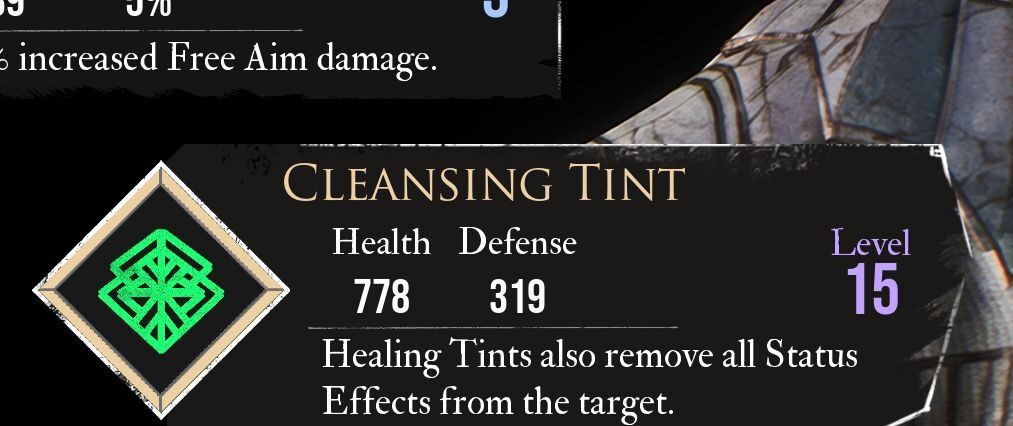
In Clair Obscur: Expedition 33, players can acquire the Cleansing Tint Picto to strengthen the party. Get to know the stats of this Picto, how to get it, Lumina Points required, and more using this guide.
For more information on other Pictos, check out the Picto list.
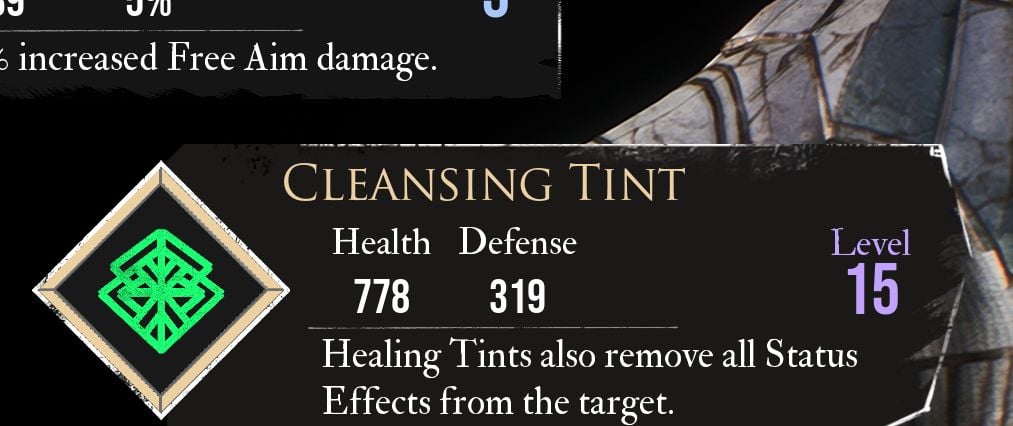
Healing Tints also remove all Status Effects from the target.
When equipped, Pictos grant additional stat boosts to the user. Stats vary between Pictos and the amount of stats they give depends on the Picto’s level.
You can use 5 Lumina to equip Cleansing Tint. Note that equipping the Picto’s via Lumina does not add the stats that they provided, and only adds the passive abilities.

You acquire the Cleansing Tint Picto automatically after defeating the first boss, Eveque. This is unmissable and you get it during the first few hours of the game.
Status Effects can be a bummer in Expedition 33. This Picto allows users the use of Healing Tints to remove status ailments that affect a team member. This comes as an additional effect aside from the healing that the Healing Tints provide. Note that getting the passive costs 5 Lumina so it may not be a good idea to keep carrying this Picto’s passive. Use it only if necessary.
TBC
Check out our other Expedition 33 guides below:
Check out the Expedition 33 Official Website for more info on the game!
